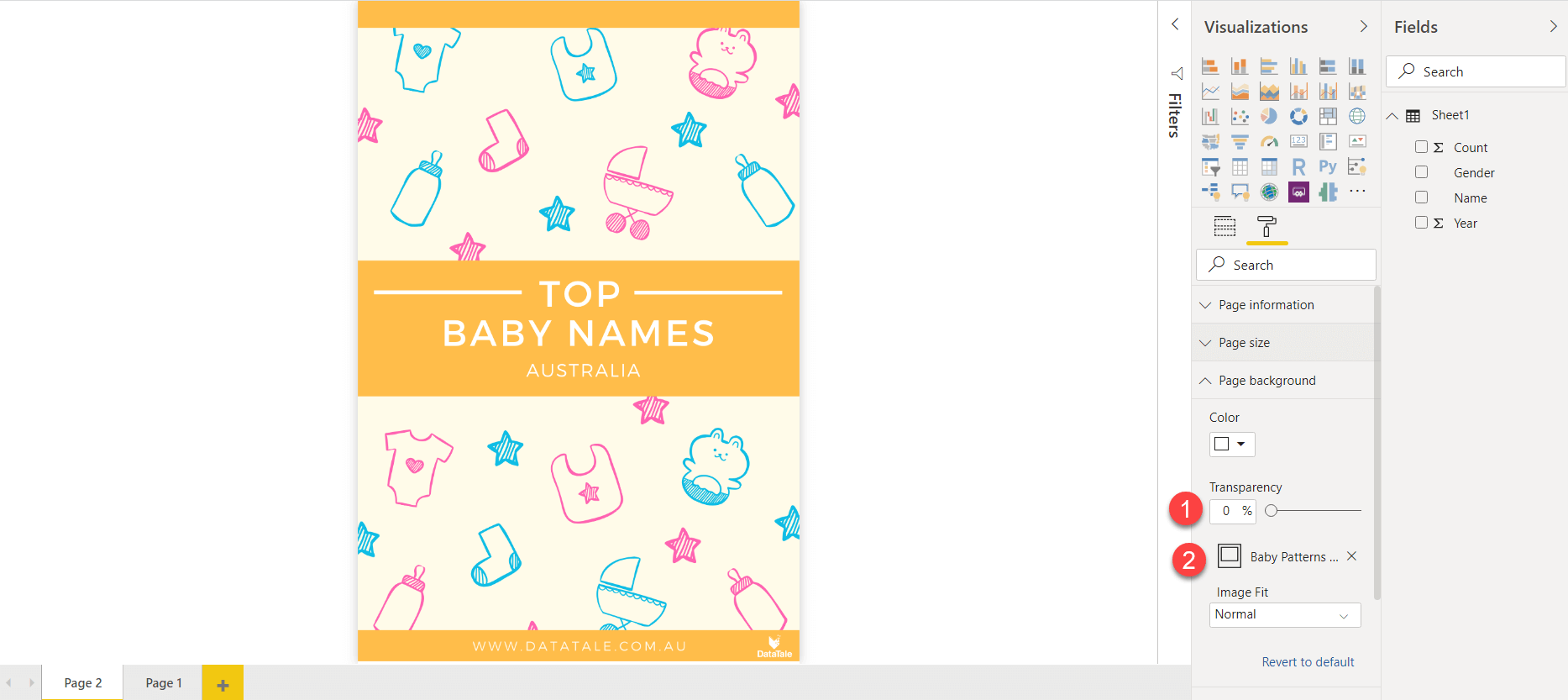Background Concepts for Power BI
Recently I read an article on background concepts for Power BI by Chris Hamill. It touched on the importance of a report background and its role within data storytelling. It then gave a tutorial on how to create a PowerPoint background for Power BI. It really is a great article and you can view it here for yourself. After creating a few PowerPoint backgrounds for myself, I could definitely see a visual improvement and its much better than joining multiple boxes and trying to get your alignment right. Not to mention overcoming Power BI’s limited fonts. In this article I want to take an alternative option and show you how to create Power BI report backgrounds with my preferred tool, Canva.
Why Canva over PowerPoint?
Canva is just super easy to use and has so many free images and templates for you to start with. Personally im not the greatest designer but I do love finding a design I like and using it for a report. With Canva there is a huge amount of free templates to use and be inspired with! Take a look at the below report which is stock standard template from Canva. All I had to do was update the text and BAM, fantastic looking report and everyone will think your a pro at report design.
Engage with the Power BI report below
Try it yourself
Go to Canva and select templates, below I searched for the word baby.
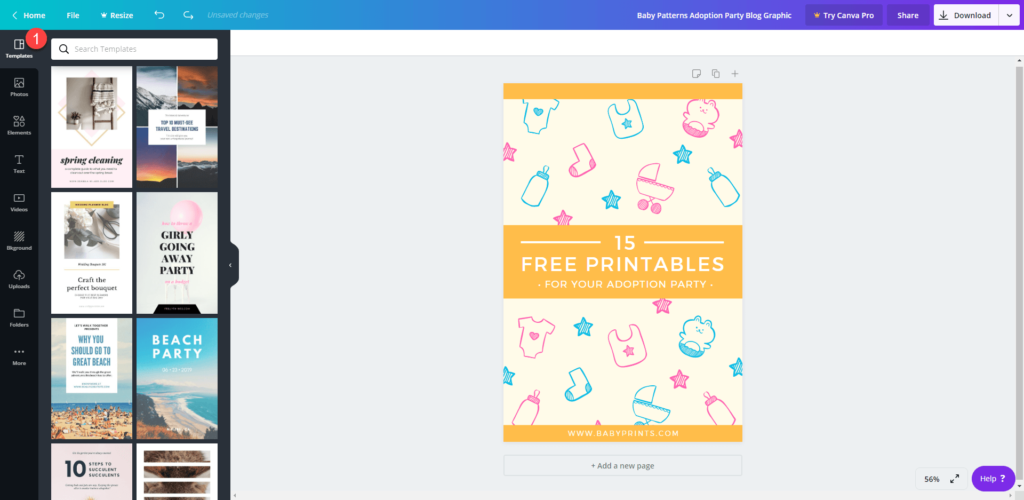
Simply edit the text or move if required.
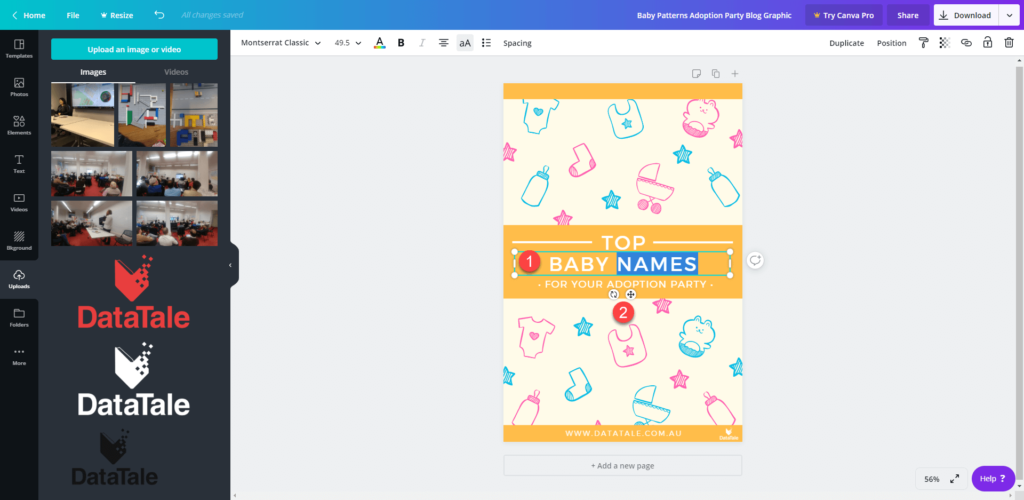
There are plenty of options on the left. From inserting elements, backgrounds or photos. I am uploading my business logo and adding it to the bottom right. Then select download on the top right.
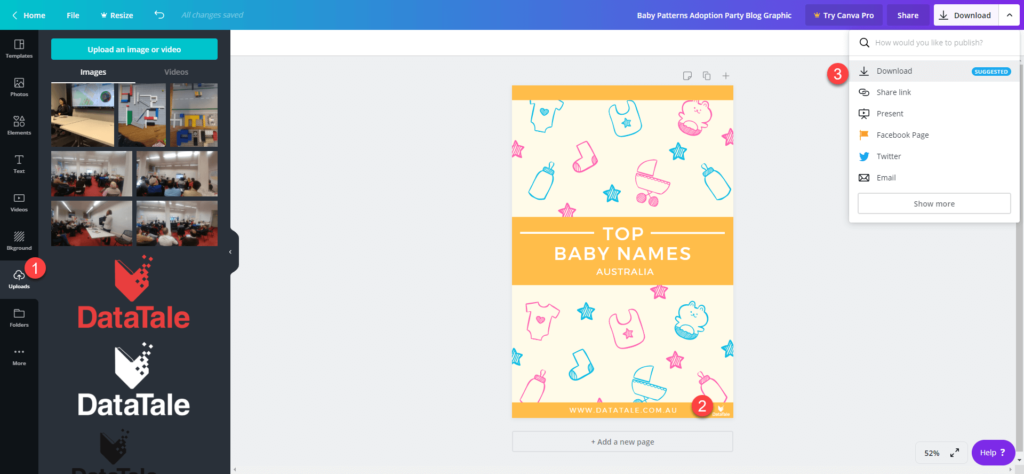
When you open Power BI set your page size to match the Canva page size.
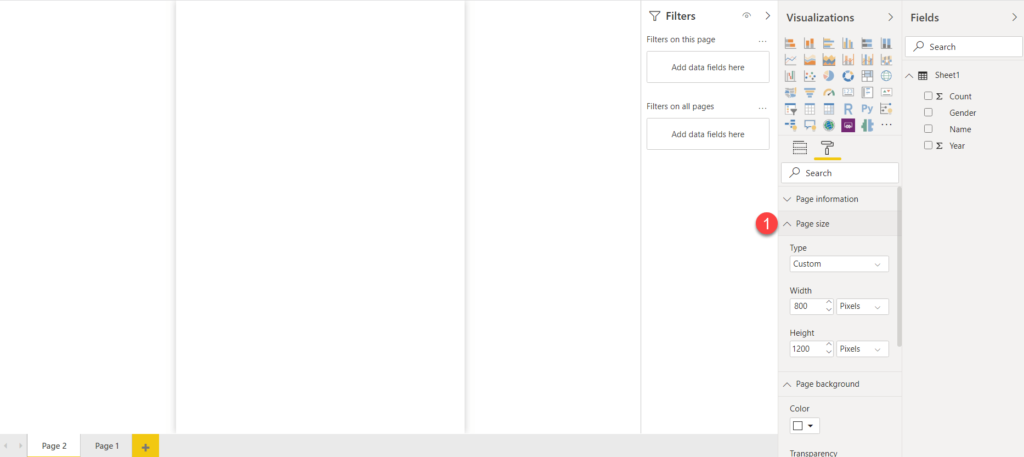
Select add image and add your background. Then set the transparency to 0%.
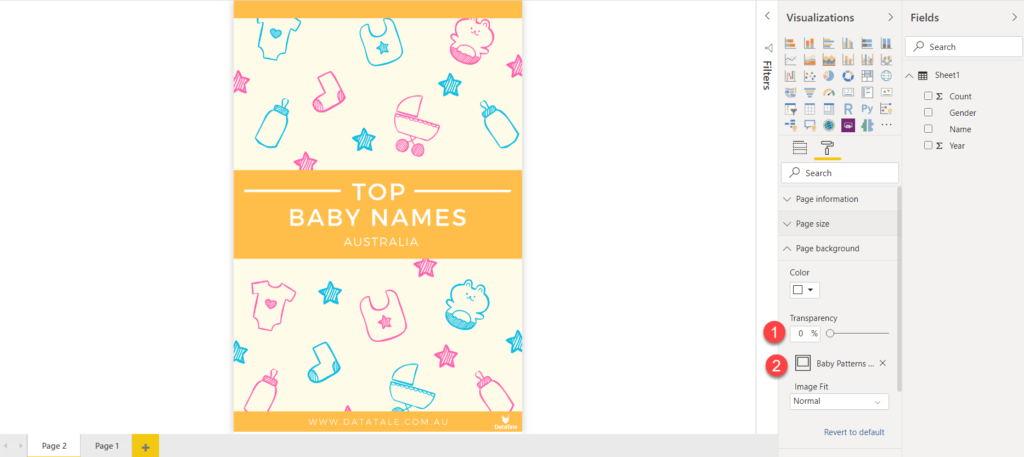
You may need to spend some time back and forth getting everything aligned how you want it. The results though can be quite unique and really inspire your story telling. As this is a Power BI Freebies blog feel free to download the pbix and background and have a go yourself.
Warren Dean @ DataTale