Embedded Power BI Toolbar
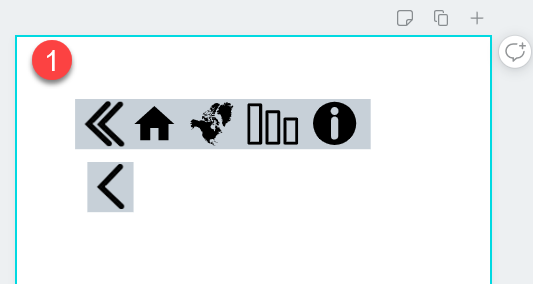
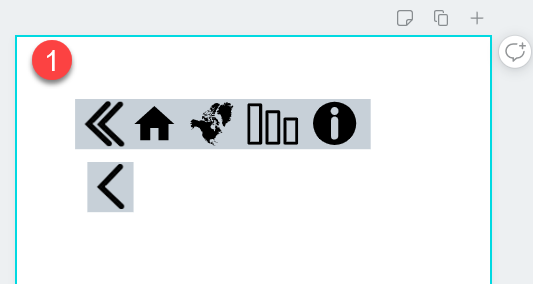
Ever need more space of your embedded Power BI report? Then this trick is a great way to reduce the size of your toolbar. Follow along below and grab the pbix at the end to have a go yourself.
Here is the Embedded Power BI report. Engage with the nifty toolbar to open and close it or navigate the pages.
The first step is to create the toolbar image. I am using Canva but feel free to use any image editing tool you like.
1. Open Canva
2. Select Elements
3. Select the square and create a rectangle
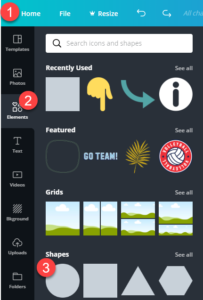
1. Search for the icons you would like
2. Drag them into the rectangle
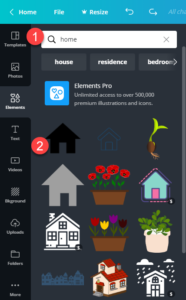
1. It will have something like this. Make sure you make an open and closed version of the toolbar. Screenshot the images.
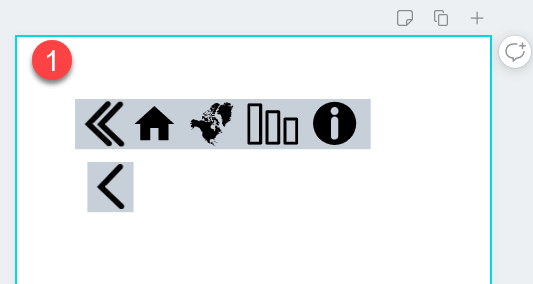

Download the file here, give it a go and let me know how you went.
Thanks,
Warren