Follow the below article to create your own LinkedIn Analytics report as below.
1. Extract LinkedIn data
- Click the Me icon at the top of your LinkedIn homepage.
- Select Settings & Privacy from the dropdown.
- Click the Privacy tab at the top of the page.
- Under the How LinkedIn uses your data section, click Change next to Download your data.
- Note: You may be prompted to sign in.
- You’ll be redirected to the Download your data page where you can select Connections.
- You will receive an email to your Primary Email address which will include a link where you can download your list of connections.
You will get an email within an hour with some datasets but will need to wait 24 hours to get a full zip folder of the below CSV’s.
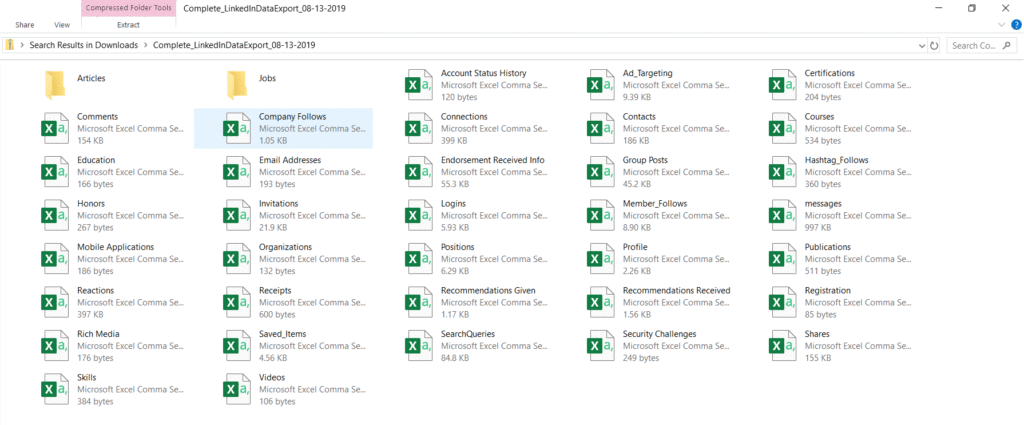
2. Import into Power BI
Unzip the zip file named Complete_LinkedInDataExport_MM-DD-YYYY and import into Power BI.
The CSV files I have imported into Power BI are:
- Connections
- Messages
- Reactions
- Shares
Also the Article folder of HTML files.
3. Insights
I usually try to share around 10am on a Tuesday although historically this definitely isn’t the case as it appears 9am Monday. When you filter on the last 3 months you can actually see I have been sticking to my strategy. Unfortunately LinkedIn doesn’t provide engagement numbers in there downloads but that would be amazing to analyse.
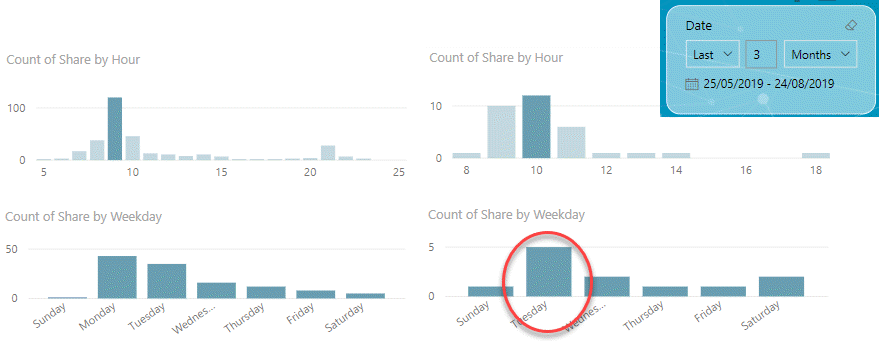
Looking at the last 6 calendar months it majority of my post where still 9am Wednesday. I connected to 65 people at the City of Casey and 36 at Microsoft. I connected with nearly 400 people in February but there is a clear downward trend towards 200 in June. Maybe you can help me rectify this in the coming 6 months? Connect with me here on LinkedIn and we will keep tabs on it!
People who I have messaged on LinkedIn seems pretty stable but something I can now monitor as ideally I would want that engagement to go up.
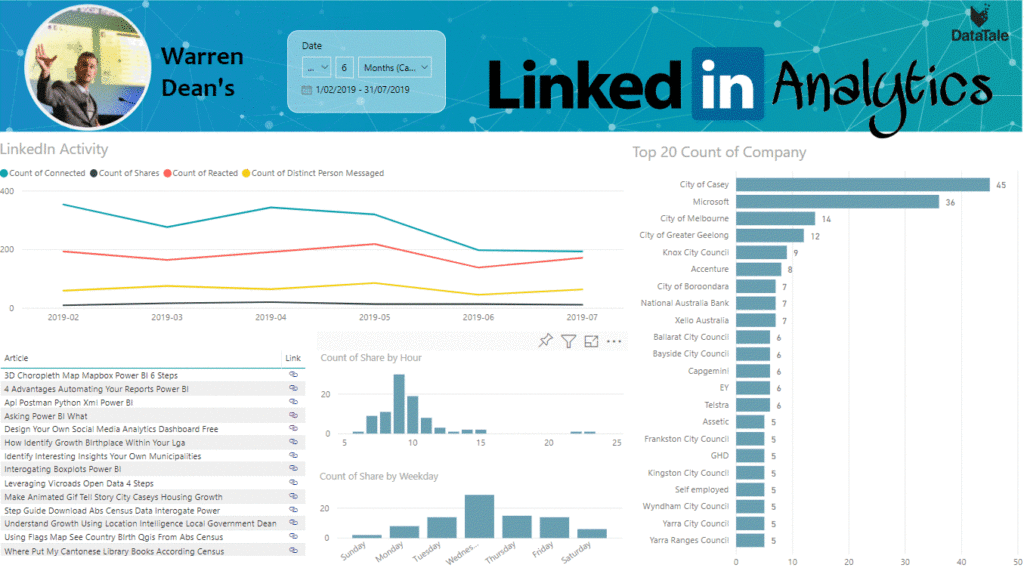
Over to you! Please download the pbix below and save your LinkedIn files in your downloads folder. My only ask is that I would love to see your amazing LinkedIn Power BI reports flooding LinkedIn. Please share and tag me on LinkedIn if you manage to get it working. I would also love to see your improvements and insights!
Hope you have enjoyed this post and don’t forget to sign up to my mailing list below. Next #PowerBIFreebie coming soon!
Cheers,
5 thoughts on “LinkedIn Analytics in Power BI”
Warren, this is great. Have you seen this version? https://www.c-sharpcorner.com/article/how-to-do-linkedin-connection-analytics-using-power-bi/
Thanks Charles for sharing. That one is just using the connections CSV. There is actually a lot for data available now. Hopefully, in the future, there will be even more!
It would be good if LinkedIn allowed us to download the data archive for a company page too. In their ticket response, it was mentioned that my suggestion would be passed onto the product team for consideration…
That would be awesome Mark! Let me know if they ever consider it.
Comments are closed.